Today I am going to share few tips how to Improve your Windows Xp Appearance.We all Like to work if our working Platform is Attractive.As I have already mentioned in my Profile that I spend most of the time in collecting Softwares.I use few Utilities to make the Windows Platform Attractive.
Got bored with Same old Xp Themes and Boot Screens and Logon Screens ?
I am going to discuss briefly about 10 different ways to Tweak your Xp and Make it totally different from Others.
See the Screenshot my Windows Xp..
1.How to change the Windows Boot Screen?
2.How to Change windows Logon Screen?
3.How to Change Windows default Icons to your Custamized Icons ?
4.How to use an attractive Xp Themes ?
5.How to set Background Picture for a Drive ?
6.How to Change Cursor ?
7.From where to get Best Wallpapers ?
8.How to Change Windows Startup Music and Shutdown Sound?
9.How to set Dock in Xp ?
10.Place Background Picture for Windows Explorer & Internet Explorer.
Ok Lets us Start our Work one by one:
1.How to Change Windows Boot Screen?
- First of all Download Tuneup Utilities.
- Open Tuneup Utilities --> Tuneup Styler --> Change Windows Xp Boot Screen
- You can create your own Boot Screen by Clicking on Add -- > Load Boot screen from File
- Browse for an Attractive Picture and Click Save Boot Screen Option .
See here I have Created My Own boot screen.
You can also Download Boot Screens from here
http://www.wincustomize.com/skins.aspx?libid=32
2.How to Change windows Logon Screen?
- Here also we are going to use Tuneup Utilities.
- Download Welcome Screen from here
- http://www.wincustomize.com/skins.aspx?libid=26
- Open Tuneup Utilities --> Tuneup Styler --> Select Windows Xp Welcome Screen
- Click Add and select the downloaded the Welcome screen
See here this is my Logon Screen
Thats it !!! Press ( Window Key + L ) to view your Welcom screen
3.How to Change Windows default Icons to your Custamized Icons ?
- Here also we can use Tuneup Utilities.But if we use Stardock Icon packer it would be better.
- Download the Icon Packages.
- Open Icon Packer Click Install new Packages -->Install from Disk -->Browse the Downloaded Icons
- Double Click on Icons click Ok.
- Now you can Find your Xp Icons are Totally changed according to your Style.
4.How to use an attractive Xp Themes ?
- Here you can either download Xp Themes from here and Apply.
- Else you can use Windows Blind
- If you use Windows Blind.Check this Link to Download Themes of Your Taste.
- http://www.wincustomize.com/skins.aspx?libid=1
- Double Click on Downloaded Theme to install.
To change your Animations See below Screenshot:
Change the Animations & Toolbars for your Theme.
5.How to set Background Picture for a Drive ?
See below screenshot I have given Background Picture for a drive.
Its very simple.
Open Notepad.Copy(Ctrl+c) and Paste(Ctrl+V) the Below things in Notepad.
[{BE098140-A513-11D0-A3A4-00C04FD706EC}]
IconArea_Image ="c:\Your Picture Address Location here.jpg"
IconArea_Text= 0x00FFFFFF
ok now Save this File as "desktop.ini".
Copy this desktop.ini File to your Drive.
Note : According to Picture Format Change your Pic Extension as .jpg
or .bmp
6.How to Change Cursor ?
http://www.wincustomize.com/skins.aspx?libid=25
7.From where to get Best Wallpapers ?
*Google Image Search is Best way for Wallpapers.
*Download 1024*768 Size wallpapers for Better resolution.
*This Devianart site also has got Different and Unquie Wallpapers.
9.How to set Dock in Xp ?
Use these Docks to arrange Icons in Desktop in any designs
Stardock ObjectDock Plus 1.90
Circle Dock - Drag and drop your files folders
10.How to Place Background Picture for Windows Explorer & Internet Explorer?
See the Below screenshot i have Placed a Background Picture for my Windows Explorer
Download Ace Utilities 1.7 from here
Open Ace Utilities -- > More Tools --> Tweak Plus (Shortcut Key CTRL+T)
Browse to Tab Explorer
Click Browse to set background Picture for Windows Explorer
Note:You can Only Place Bitmap Images.
Tips: Suppose u have got .jpg image open it with Paint.
File --> Save as -->24bit .bmp image format.
Then you can use that Picture as Background.
I Hope these Tweaks will be Useful to you.









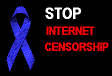


























1 comment:
That is awsome,
i just made a google search
and here you are!!
Thank you
Post a Comment