Privacy policies & Cookies->
Privacy policy of a Web site tells you what kind of information the site collects, to whom it gives that information, and how it uses the information. Personally identifiable information is information that can be used to identify/contact you, such as your name, e-mail address, home/work address, or mobile/telephone number. However, a Web site only has access to the personally identifiable information that you provide, or to the choices you make while visiting a Web site.
For example, a Web site cannot determine your e-mail name unless you provide it. A Web site cant access to other information on your computer without you asks to do so. If a Web site collects personally identifiable information, it may store all the information in a cookie, a small file that it store on your computer.
Most of Web sites provide privacy statements as written documents that you can view on the Internet. Web sites also might provide a Platform for Privacy Preferences (P3P) privacy policy. If a Web site has a P3P privacy policy, your Browser can display it. A Browser also might be able to compare your privacy settings to a representation of the P3P privacy policy, and determine whether or not to allow the Web site to save cookies on your computer.
Simply A cookie is a file created by a web site that stores information on your computer, such as site-specific preferences when you visiting that site.
How to Enable Cookies ->
By default cookies are enabled. Uncheck this option to disable the use of cookies. Note that some sites may not work properly when cookies are disabled. To enable cookies, follow the instructions below for the browser version you are using.
Windows IE 6.x Browser ->
1. Select Tools
2. Select Internet Options
3. Select the Privacy tab.
4. Select Advanced
5. Deselect override automatic cookie handling button
6. Click on the OK button at the bottom of the screen.
7. Click OK to exit
8. Select Tools
9. Select Internet Options
10. Select Delete Cookies
11. Select Tools
12. Select Internet Options
13. Select Delete Files
14. Close down all open Internet Explorer Browsers
15. Load it back up again.
Windows IE 5.x Browser ->
1. Go to Tools on the menu bar
2. Pick Internet Options
3. Click the Security tab
4. Select the Custom Level tab
5. Under "Allow Cookies that are stored on your computer" click "Enable"
6. Under "Allow per-session cookies (not stored)" click "Enable"
7. Select OK, Yes you want to save the settings
Mozilla Firefox ->
1. Go to Tools on the menu bar
2. Then click on Options
3. Then select Privacy
4. Then check/uncheck box before “Accept Cookie from site” under Cookies to enable/disable cookie.
AOL 8.0 ->
1. From the AOL Toolbar, select Settings.
2. Select Preferences
3. Select Internet Properties (WWW)
4. Select the Privacy tab
5. Select Advanced
6. Deselect override automatic cookie handling button
7. Click OK to exit.
AOL 7.0 with IE 6.x ->
1. From the AOL Toolbar, select Settings.
2. Select Preferences
3. Select Internet Properties (WWW)
4. Select the Privacy tab
5. Select Advanced
6. Deselect override automatic cookie handling button
7. Click OK to exit.
AOL 7.0 with IE 5.5 ->
1. From the AOL Toolbar, select Settings.
2. Select Preferences
3. Select Internet Properties (WWW)
4. Select the Security tab
5. Select the Custom Level tab
6. Under "Allow Cookies that are stored on your computer" click "Enable"
7. Under "Allow per-session cookies (not stored)" click "Enable"
8. Select OK, Yes you want to save the settings
Netscape 7.x ->
1. Click Edit on the Toolbar.
2. Click Preferences
3. Click the Privacy and Security category; expand the list to show the subcategories.
4. Click Cookies
5. Three options are displayed. Click the appropriate choice:
o Disable cookies
o Enable cookies for the originating web site only
o Enable all cookies
o If you want to be notified when a web site tries to set a cookie, select "Warn me before accepting a cookie."
Netscape 6.x ->
1. Click Edit on the Toolbar.
2. Click Preferences
3. Click the Privacy and Security category; expand the list to show the subcategories.
4. Click Cookies
5. Three options are displayed. Click the appropriate choice:
o Disable cookies
o Enable cookies for the originating web site only
o Enable all cookies
o If you want to be notified when a web site tries to set a cookie, select "Warn me before accepting a cookie."
Netscape 4.x ->
1. Go to Edit on the menu bar
2. Pick Preferences
3. Go to the Advanced option on the Category menu
4. Click the check box next to "Accept All Cookies"
5. Click OK
Netscape 3.x Clients ->
1. Go to Options on the menu bar
2. Pick Network Preferences
3. Click the Languages tab
4. Click the checkbox next to "Enable Java"
5. Click OK
Mac IE 5.x ->
1. Click Edit
2. Select Preferences
3. Under the Receiving Files option, select Cookies
4. Under "When receiving cookies:" select the desired level of cookie acceptance
5. Under "When receiving cookies:" select the desired level of cookie acceptance









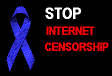





















No comments:
Post a Comment